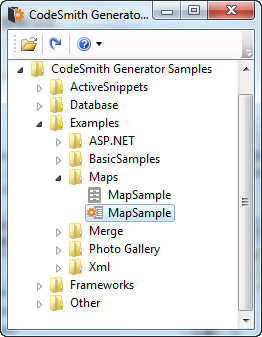
Folders may contain subfolders, templates, or both. At any time, one node in the folder tree will be selected. The selected node is indicated by a highlight. In the screenshot below, the CSLA QuickStart template is selected. You can select a node by clicking on it with the mouse.
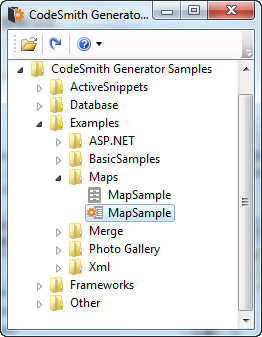
| You can also move the selection by using the up or down arrow keys, or by typing the first letter of the name of the node. |
A folder that can be expanded as indicated by a arrow sign to its left. To expand a folder, click the plus sign, or double-click the folder or its name, or select the folder and click the right arrow or the plus sign on the numeric keypad. A folder that can be collapsed is indicated by a darkened arrow sign to its left. To collapse a folder, click the arrow sign, or double-click the folder or its name, or select the folder and click the left arrow or the minus sign on the numeric keypad.
You can perform a variety of other operations from the CodeSmith Generator Explorer context menus. These menus differ depending on which node you right-click on.
All of your existing Windows Explorer context menu items (E.G., Delete, Rename...) will also be displayed in these context menu's. |
| You can open a template folder in Windows Explorer by right-clicking on a folder and selecting the Open context menu item. |
Right-clicking on a folder will bring up a shortcut menu with the following choices:
If you are right-clicking on a template folder shortcut (top-level folder in the tree) the following shortcut menu items will also be displayed:
Right-clicking on a template brings up a shortcut menu with the following choices: