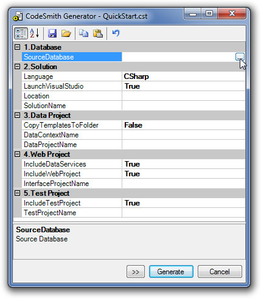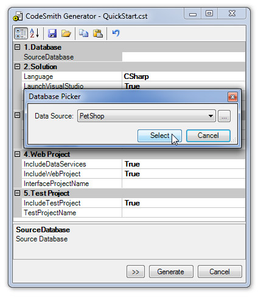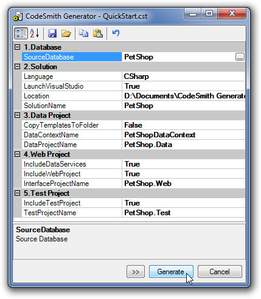Getting Started
Getting started with PLINQO for Entity Framework is an easy three step process.
Step 1: Download CodeSmith Generator
Download and install the latest version of CodeSmith Generator Professional.
NOTE: PLINQO requires the latest version of CodeSmith Generator Professional
(If you have not previously registered with CodeSmith Tools or do not currently own a license of CodeSmith Generator, you will be required to register on the CodeSmith Tools website to get a trial key before using CodeSmith Generator.)
Step 2: Download the PLINQO for Entity Framework Templates
Download the Entity Framework templates from Google Code here.
Step 3: Run the QuickStart
- Extract the downloaded templates using Windows Explorer or your favorite file utility like 7-Zip.
- Double click the quickstart.cst template.
- Select a database by clicking on the SourceDatabase property and click the ellipse to choose your database.
Next click on the select database once your database is shown in the drop down. If no database appears, click on the ellipse button again to add your database to the list.
- Click on the Generate button.
Clicking generate will automatically open Visual Studio so that you can quickly get started using PLINQO EF!
Additional Step
After initial generation, please check to make sure that the generated EDMX file's build action is set to EntityDeploy.
An "Unable to load the specified metadata resource." error message will appear in your web browser if the generated EDMX file's BuildAction is not set to EntityDeploy. This issue will be fixed in a future version of CodeSmith Generator.