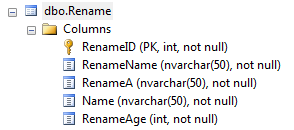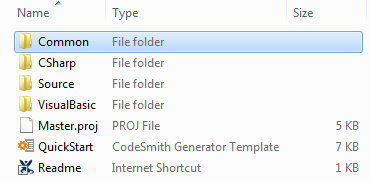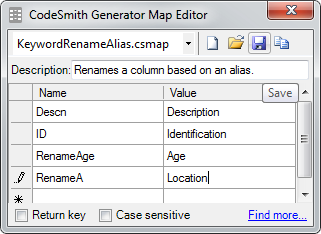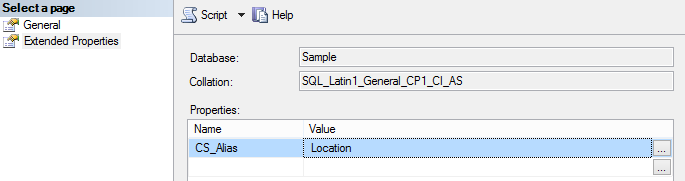Renaming classes and properties
Many of you might have a legacy database with those ugly prefixes, or things you wish you could refactor but just can't. Today, you're in luck, as CodeSmith Generator is going to save the day once again! By default we will strip any invalid characters from your property names like prefixed digits.
In this example, we are going to be renaming column names in the following database table:
CREATE TABLE [dbo].[Rename](
[RenameID] [int] NOT NULL,
[RenameName] [nvarchar](50) NOT NULL,
[RenameA] [nvarchar](50) NOT NULL,
[Name] [nvarchar](50) NOT NULL,
[RenameAge] [int] NOT NULL,
CONSTRAINT [PK_Rename] PRIMARY KEY CLUSTERED
(
[RenameID] ASC
)WITH (PAD_INDEX = OFF, STATISTICS_NORECOMPUTE = OFF, IGNORE_DUP_KEY = OFF, ALLOW_ROW_LOCKS = ON, ALLOW_PAGE_LOCKS = ON) ON [PRIMARY]
) ON [PRIMARY]
GO
As you can see this would cover a few use cases when it comes to legacy database tables. By default, when this is generated, the code will look like this.
| C# | Visual Basic |
|---|---|
public System.Int32 RenameID { get; set; }
public System.String RenameName { get; set; }
public System.String RenameA { get; set; }
public System.String Name { get; set; }
public System.Int32 RenameAge { get; set; }
| Public Property RenameID() As System.Int32 End Property Public Property RenameName() As System.String End Property Public Property RenameA() As System.String End Property Public Property Name() As System.String End Property Public Property RenameAge() As System.Int32 End Property |
As you can see the name's haven't changed at all. The CSLA templates offer you three methods of overriding a property or class name.
Method 1
This method can be a lot of work, but for renaming a few columns, it is the quickest and easiest way to rename property names. Inside of the CSLA Template folder, there will be a folder called Common.
Open this folder and double click on the KeywordRenameAlias mapping file.
Next, we will quickly rename the RenameAge column to Age and the RenameA column to Location. As you can see there are already a few existing entries. We'll add the two entries and then hit the save icon. Then we will go back into our solution and regenerate.
The generated code will be updated with our new names as shown below!
| C# | Visual Basic |
|---|---|
public System.Int32 RenameID { get; set; }
public System.String RenameName { get; set; }
public System.String Location{ get; set; }
public System.String Name { get; set; }
public System.Int32 Age { get; set; }
| Public Property RenameID() As System.Int32 End Property Public Property RenameName() As System.String End Property Public Property Location() As System.String End Property Public Property Name() As System.String End Property Public Property Age() As System.Int32 End Property |
Method 2
You can also add an extended property with the follow SQL. This was created by selecting the Script button shown above.
EXEC sys.sp_addextendedproperty @name=N'CS_Alias', @value=N'Location' , @level0type=N'SCHEMA',@level0name=N'dbo', @level1type=N'TABLE',@level1name=N'Rename', @level2type=N'COLUMN',@level2name=N'RenameA' GO
Method 3
This method is very powerful and could save you a bunch of time! However, it currently requires you to open up the source solution located in the Source folder, make one change and recompile the solution. Inside of the Generator.CSLA Project, open up the CodeTemplates\CSLABaseTemplate.cs class. Then navigate to the constructor and update the following line:
Configuration.Instance.NamingProperty.ColumnNaming = ColumnNaming.Preserve;
To:
Configuration.Instance.NamingProperty.ColumnNaming = ColumnNaming.RemoveTablePrefix;
When ColumnNaming is set to RemoveTablePrefix, sit back and be amazed at how much cleaner your properties become automatically! When RemoveTablePrefix is set, Method 1 and Method 2 will run and take preference. After Method 1 or Method 2 run, if the property name matches the cleaned table name and the renaming character length is greater than one character (for uniqueness). We will then strip the table name from the property name and rerun Method 1 and Method 2.
After regenerating, your properties will look like this:
| C# | Visual Basic |
|---|---|
public System.Int32 Identification { get; set; }
public System.String Name1 { get; set; }
public System.String RenameA { get; set; }
public System.String Name2 { get; set; }
public System.Int32 Age { get; set; }
| Public Property Identification() As System.Int32 End Property Public Property Name1() As System.String End Property Public Property RenameA() As System.String End Property Public Property Name2 () As System.String End Property Public Property Age() As System.Int32 End Property |
The following generated code shows that even though you renamed a property, the associated database column was not renamed!
| C# | Visual Basic |
|---|---|
const string commandText = "INSERT INTO [dbo].[Rename] ([RenameID], [RenameName], [RenameA], [Name], [RenameAge]) VALUES (@p_RenameID, @p_RenameName, @p_RenameA, @p_Name, @p_RenameAge)";
using (SqlConnection connection = new SqlConnection(ADOHelper.ConnectionString))
{
connection.Open();
using(SqlCommand command = new SqlCommand(commandText, connection))
{
command.Parameters.AddWithValue("@p_RenameID", this.Identification);
command.Parameters.AddWithValue("@p_RenameName", this.Name1);
command.Parameters.AddWithValue("@p_RenameA", this.RenameA);
command.Parameters.AddWithValue("@p_Name", this.Name2);
command.Parameters.AddWithValue("@p_RenameAge", this.Age);
//result: The number of rows changed, inserted, or deleted. -1 for select statements; 0 if no rows were affected, or the statement failed.
int result = command.ExecuteNonQuery();
if (result == 0)
throw new DBConcurrencyException("The entity is out of date on the client. Please update the entity and try again. This could also be thrown if the sql statement failed to execute.");
LoadProperty(_originalIdentificationProperty, this.Identification);
}
}
| Const commandText As String = "INSERT INTO [dbo].[Rename] ([RenameID], [RenameName], [RenameA], [Name], [RenameAge]) VALUES (@p_RenameID, @p_RenameName, @p_RenameA, @p_Name, @p_RenameAge)"
Using connection As New SqlConnection(ADOHelper.ConnectionString)
connection.Open()
Using command As New SqlCommand(commandText, connection)
command.Parameters.AddWithValue("@p_RenameID", Me.Identification)
command.Parameters.AddWithValue("@p_RenameName", Me.Name1)
command.Parameters.AddWithValue("@p_RenameA", Me.RenameA)
command.Parameters.AddWithValue("@p_Name", Me.Name2)
command.Parameters.AddWithValue("@p_RenameAge", Me.Age)
'result: The number of rows changed, inserted, or deleted. -1 for select statements; 0 if no rows were affected, or the statement failed.
Dim result As Integer = command.ExecuteNonQuery()
If (result = 0) Then
throw new DBConcurrencyException("The entity is out of date on the client. Please update the entity and try again. This could also be thrown if the sql statement failed to execute.")
End If
End Using
LoadProperty(_originalIdentificationProperty, Me.Identification)
End Using
|