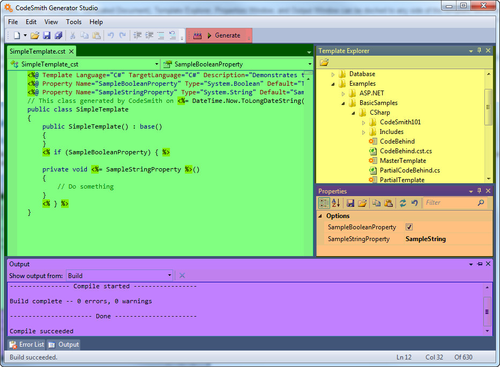Template Editor User Interface
The Generator Template Editor user interface includes a number of separate elements as shown below, each with its own purpose. The following document will step you through the different elements.
User interface elements
The Template Windows(Template Document, Generated Document), Template Explorer, Properties Window, and Output Window can be docked to any side of the template documents (shown in green below) or floating. Docked windows can also be set to auto-hide by clicking on the pin button in the upper right hand side of the window. When you hover the mouse over an auto-hide window, it "slides out" to become fully visible, covering other user interface elements. Multiple floating windows can be docked to one another.
Generator menu
The Generator menu is located at the top of the Template Editor and is highlighted in light blue. This menu allows you to display additional user interface elements like Schema Explorer, Template Explorer, Map Editor, manage data sources, ActiveSnippet configuration, about dialog, error window and much more.
Template Editor toolbar
The Template Editor toolbar is located at the top of the Template Editor and is highlighted in red. This toolbar allows you to quickly generate or build a template.
Template Documents
Template documents refer to a document window that consists of a specific function. Here is a general overview of the various template document types:
- Template document: A template document gives you the ability to edit a template. A template document is highlighted in green below. Click here to learn more about the template document.
- Generated document: A generated document shows you the generated template content. Click here to learn more about the generated document.
Template Explorer
Template Explorer is deeply integrated into the Template Editor allowing for quick access to all of your existing templates. You can double click on a template to edit the template in the Template Editor and much more. The Template Explorer is highlighted above in yellow.
Properties window
The properties window lets you view and edit the property settings for the current template, similar to the property sheet you can get by invoking Execute from Template Explorer. The properties window is highlighted above in orange.
Output window
The output windowis used by CodeSmith Generator to send status messages to you. The properties window is highlighted above in purple.
Error window
The error window is used by CodeSmith Generator to display template document errors or warnings that occurred while editing or compiling.